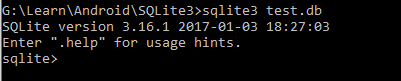1. Create Database
> sqllite3 test.db2. Create Table
sqlite> create table employees (id interger primary key,name text);3. Inserting into Table
sqlite> insert into employees values(1, 'Sujata Regoti');
4. Representing in table format
To display each record in different row and align column wise, set mode to column
sqlite> .mode column
To display headers i.e column names set headers on
sqlite> .headers on
Now display Table using SQL Select command
sqlite> select * from employees;
5. As name field require more space set using width and specify width for each column
sqlite> .width 15 20
Now Display
sqlite>select * from employees;
6. Exit and Reopen
sqlite> .exit
> sqlite3 test.db
7. To see created tables
sqlite> .tables
Here I have 2 stables employees and student
8. To display each information on its own line set mode to line
sqlite> .mode line
Now display table
sqlite>select * from employees;
9. To see commands used for tables use schema
sqlite> .schema
Or for particular table then specify table name
sqlite> .schema employees
10. To see current settings
sqlite> .show
11. To set nullvalue to "NULL" instead of blank "" as shown in settings
sqlite> .nullvalue 'NULL'
12. To output database on screen use dump
sqlite> dump
13. To save about dump into file then use .output and specify destination
sqlite> .output D:\study\Employees
sqlite> .dump
sqlite> .output stdout
14. Delete, Drop table
To delete records
sqlite> delete from employees;
To Drop Table
sqlite> drop table employees;
15. To read database which is created previously
Connect to new database
Read from sql file
16. To select table with insert commands
sqlite> .mode insert
sqlite> select * from employees;
17. Working with Different modes:
> .mode html
>.mode list
>.mode tabs
>.mode tcl
> mode .csv
18. Extract information into CSV.
Use above command to set csv mode.Then
sqlite> .mode csv
sqlite> .output E:/study/Employees.csv
sqlite> select * from employees;
sqlite> .output stdout